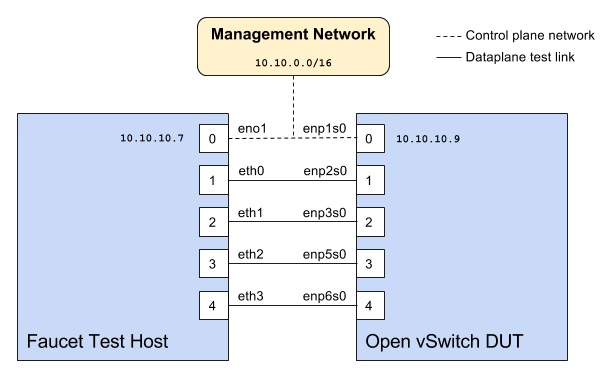Faucet Testing with OVS on Hardware¶
Setup¶
Faucet configuration file¶
# Faucet Configuration file: /etc/faucet/hw_switch_config.yaml
#
# If hw_switch value set to True, map a hardware OpenFlow switch to ports on this machine.
# Otherwise, run tests against OVS locally.
hw_switch: True
hardware: 'Open vSwitch'
dp_ports:
1: eth0
2: eth1
3: eth2
4: eth3
# Hardware switch's DPID
dpid: 0xacd28f18b
cpn_intf: eno1
of_port: 6636
gauge_of_port: 6637
Hardware¶
For Network Interface Cards (NICs), prefer Intel branded models.
I have also used Hi-Speed USB to dual Ethernet which works great
Software¶
Ubuntu 16.04 Xenial
Open vSwitch 2.7.2+
Commands¶
Commands to be executed on each side - Faucet Test host and Open vSwitch.
Commands on Faucet Test Host¶
Run these commands as root on the Ubuntu system (v16.04 used)
$ sudo mkdir -p /usr/local/src/
$ sudo mkdir -p /etc/faucet/
$ sudo cd /usr/local/src/
$ sudo git clone https://github.com/faucetsdn/faucet.git
$ cd faucet
$ sudo ip address show
1: lo: <LOOPBACK,UP,LOWER_UP> mtu 65536 qdisc noqueue state UNKNOWN group default qlen 1000
link/loopback 00:00:00:00:00:00 brd 00:00:00:00:00:00
inet 127.0.0.1/8 scope host lo
valid_lft forever preferred_lft forever
inet6 ::1/128 scope host
valid_lft forever preferred_lft forever
2: eth0: <BROADCAST,MULTICAST,UP,LOWER_UP> mtu 1500 qdisc mq state UP group default qlen 1000
link/ether b4:96:91:00:88:a4 brd ff:ff:ff:ff:ff:ff
inet6 fe80::b696:91ff:fe00:88a4/64 scope link
valid_lft forever preferred_lft forever
3: eth1: <BROADCAST,MULTICAST,UP,LOWER_UP> mtu 1500 qdisc mq state UP group default qlen 1000
link/ether b4:96:91:00:88:a5 brd ff:ff:ff:ff:ff:ff
inet6 fe80::b696:91ff:fe00:88a5/64 scope link
valid_lft forever preferred_lft forever
4: eth2: <BROADCAST,MULTICAST,UP,LOWER_UP> mtu 1500 qdisc mq state UP group default qlen 1000
link/ether b4:96:91:00:88:a6 brd ff:ff:ff:ff:ff:ff
inet6 fe80::b696:91ff:fe00:88a6/64 scope link
valid_lft forever preferred_lft forever
5: eth3: <BROADCAST,MULTICAST,UP,LOWER_UP> mtu 1500 qdisc mq state UP group default qlen 1000
link/ether b4:96:91:00:88:a7 brd ff:ff:ff:ff:ff:ff
inet6 fe80::b696:91ff:fe00:88a7/64 scope link
valid_lft forever preferred_lft forever
6: eno1: <BROADCAST,MULTICAST,UP,LOWER_UP> mtu 1500 qdisc mq state UP group default qlen 1000
link/ether 00:1e:67:ff:f6:80 brd ff:ff:ff:ff:ff:ff
inet 10.10.10.7/16 brd 10.20.255.255 scope global eno1
valid_lft forever preferred_lft forever
inet6 cafe:babe::21e:67ff:feff:f680/64 scope global mngtmpaddr dynamic
valid_lft 86398sec preferred_lft 14398sec
inet6 fe80::21e:67ff:feff:f680/64 scope link
valid_lft forever preferred_lft forever
Tip
To locate the corresponding physical port, you can make the port LED blink with Ethtool.
Commands on Open vSwitch¶
Login as root on the Ubuntu system and install OpenvSwitch and start openvswitch-switch service
$ sudo apt-get install openvswitch-switch
$ sudo systemctl status openvswitch-switch.service
$ sudo ovs-vsctl add-br ovs-br0
$ sudo ovs-vsctl add-port ovs-br0 enp2s0 -- set Interface enp2s0 ofport_request=1
$ sudo ovs-vsctl add-port ovs-br0 enp3s0 -- set Interface enp3s0 ofport_request=2
$ sudo ovs-vsctl add-port ovs-br0 enp5s0 -- set Interface enp5s0 ofport_request=3
$ sudo ovs-vsctl add-port ovs-br0 enp6s0 -- set Interface enp6s0 ofport_request=4
$ sudo ovs-vsctl set-fail-mode ovs-br0 secure
$ sudo ovs-vsctl set bridge ovs-br0 protocols=OpenFlow13
$ sudo ovs-vsctl set-controller ovs-br0 tcp:10.10.10.7:6636 tcp:10.10.10.7:6637
$ sudo ovs-vsctl get bridge ovs-br0 datapath_id
$ sudo ovs-vsctl show
308038ec-495d-412d-9b13-fe95bda4e176
Bridge "ovs-br0"
Controller "tcp:10.10.10.7:6636"
Controller "tcp:10.10.10.7:6637"
Port "enp3s0"
Interface "enp3s0"
Port "enp2s0"
Interface "enp2s0"
Port "enp6s0"
Interface "enp6s0"
Port "ovs-br0"
Interface "ovs-br0"
type: internal
Port "enp5s0"
Interface "enp5s0"
type: system
ovs_version: "2.7.0"
$ sudo ovs-vsctl -- --columns=name,ofport list Interface
name : "ovs-br0"
ofport : 65534
name : "enp5s0"
ofport : 3
name : "enp2s0"
ofport : 1
name : "enp6s0"
ofport : 4
name : "enp3s0"
ofport : 2
Tip
To locate the corresponding physical port, you can make the port LED blink with Ethtool.
Check port speed information to make sure that they are at least 1Gbps
$ sudo ovs-ofctl -O OpenFlow13 dump-ports-desc ovs-br0
OFPST_PORT_DESC reply (OF1.3) (xid=0x2):
1(enp2s0): addr:00:0e:c4:ce:77:25
config: 0
state: 0
current: 1GB-FD COPPER AUTO_NEG
advertised: 10MB-HD 10MB-FD 100MB-HD 100MB-FD 1GB-FD COPPER AUTO_NEG AUTO_PAUSE
supported: 10MB-HD 10MB-FD 100MB-HD 100MB-FD 1GB-FD COPPER AUTO_NEG AUTO_PAUSE
speed: 1000 Mbps now, 1000 Mbps max
2(enp3s0): addr:00:0e:c4:ce:77:26
config: 0
state: 0
current: 1GB-FD COPPER AUTO_NEG
advertised: 10MB-HD 10MB-FD 100MB-HD 100MB-FD 1GB-FD COPPER AUTO_NEG AUTO_PAUSE
supported: 10MB-HD 10MB-FD 100MB-HD 100MB-FD 1GB-FD COPPER AUTO_NEG AUTO_PAUSE
speed: 1000 Mbps now, 1000 Mbps max
3(enp5s0): addr:00:0e:c4:ce:77:27
config: 0
state: 0
current: 1GB-FD COPPER AUTO_NEG
advertised: 10MB-HD 10MB-FD 100MB-HD 100MB-FD 1GB-FD COPPER AUTO_NEG AUTO_PAUSE
supported: 10MB-HD 10MB-FD 100MB-HD 100MB-FD 1GB-FD COPPER AUTO_NEG AUTO_PAUSE
speed: 1000 Mbps now, 1000 Mbps max
4(enp6s0): addr:00:0a:cd:28:f1:8b
config: 0
state: 0
current: 1GB-FD COPPER AUTO_NEG
advertised: 10MB-HD COPPER AUTO_NEG AUTO_PAUSE AUTO_PAUSE_ASYM
supported: 10MB-HD 10MB-FD 100MB-HD 100MB-FD 1GB-HD 1GB-FD COPPER AUTO_NEG
speed: 1000 Mbps now, 1000 Mbps max
LOCAL(ovs-br0): addr:00:0a:cd:28:f1:8b
config: PORT_DOWN
state: LINK_DOWN
speed: 0 Mbps now, 0 Mbps max
Running the tests¶
Edit the /etc/faucet/hw_switch_config.yaml file as shown earlier in this document
setting hw_switch=False initially for testing.
$ sudo cp /usr/local/src/faucet/hw_switch_config.yaml /etc/faucet/hw_switch_config.yaml
$ sudo $EDITOR /etc/faucet/hw_switch_config.yaml
$ cd /usr/local/src/faucet/
Install docker by following the Installing docker section and then run the hardware based tests by following the Running the tests section.
Once the above minitest version is successful with hw_switch=False, then edit the /etc/faucet/hw_switch_config.yaml file and set hw_switch=True.
Run tests again, verify they all pass.
Debugging¶
TCPDump¶
Many times, we want to know what is coming in on a port. To check on interface enp2s0, for example, use
$ sudo tcpdump -A -w enp2s0_all.pcap -i enp2s0
Or
$ sudo tcpdump -A -w enp2s0_all.pcap -i enp2s0 'dst host <controller-ip-address> and port 6653'
To read the pcap file, use
$ sudo tcpdump -r enp2s0_all.pcap
More detailed examples are available @ https://www.wains.be/pub/networking/tcpdump_advanced_filters.txt
Note
On which machine should one run tcpdump?
Depends, if you want to examine the packet_ins tht are sent from switch to controller, run on the switch listening on the interface that is talking to the controller. If you are interested on what is coming in on a particular test port, then run it on the Test Host on that interface.
Ethtool¶
To locate a physical port say enp2s0, make the LED blink for 5 seconds:
$ sudo ethtool -p enp2s0 5
To figure out speed on the interface. Note that if Speed on the interface is at least not 1G, then tests may not run correctly.
$ sudo ethtool enp2s0
$ sudo ethtool enp2s0 | grep Speed